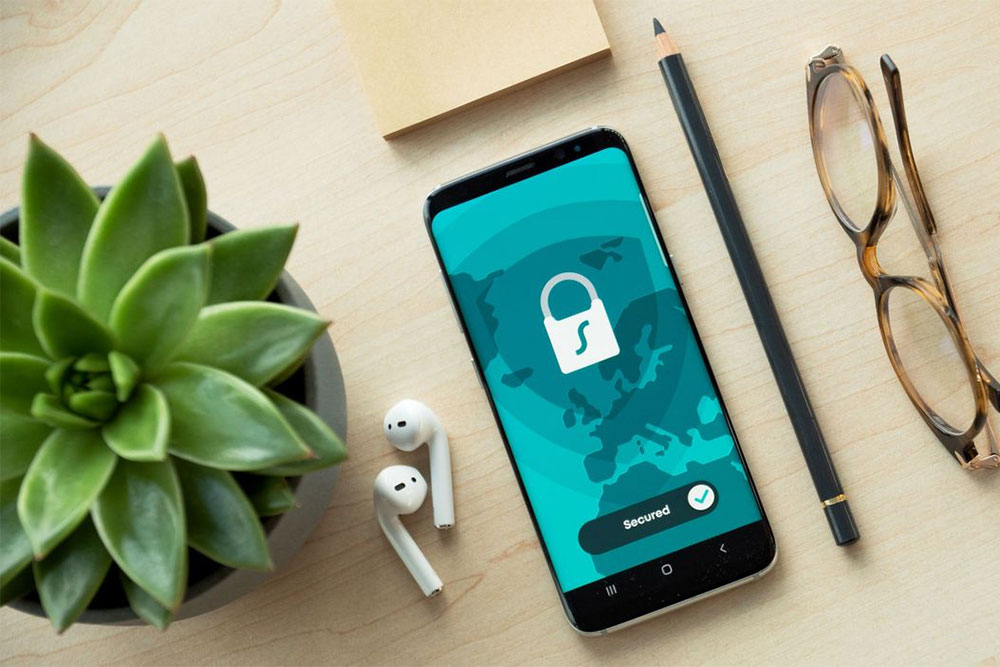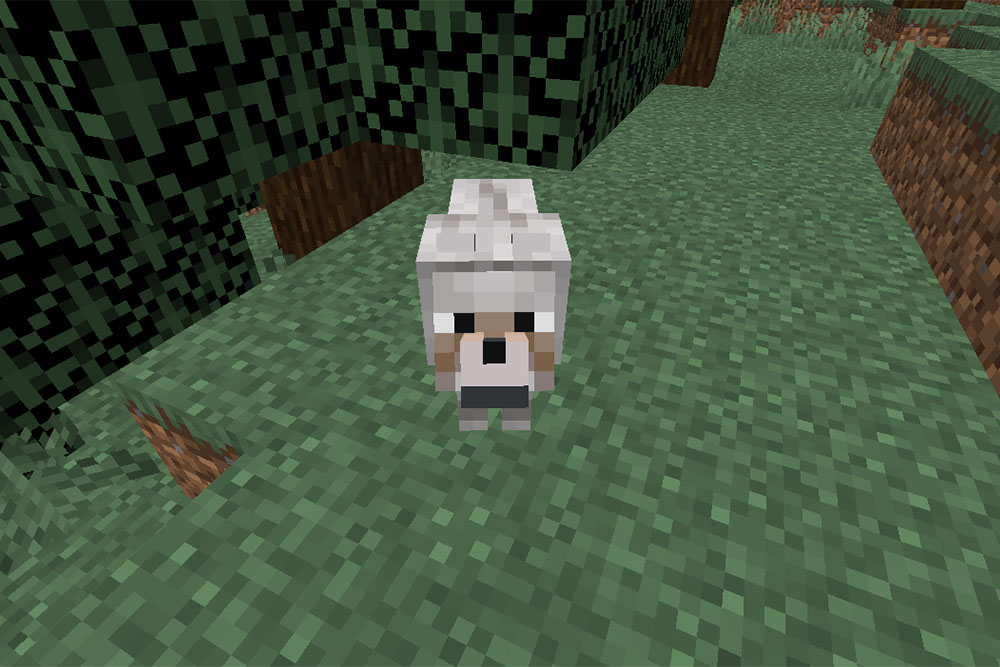The iOS software has a variety of features, from closing all Safari tabs at once to using the Apple logo on the back as a shortcut button.
In the Photos app on iPhone, you have the option to hide a photo. There are many reasons why you might want to hide a photo from your library – perhaps it’s a photo of a gift you don’t want your significant other to accidentally see, or perhaps you have fitness photos you’d like to see. they preferred to leave it for their own eyes only.
We won’t ask why you want to hide a photo from your library, we’ll just tell you how to do it, and at the same time tell you how to hide an album of hidden photos.
How to hide a photo from your iPhone photo library
When you hide a photo from your Photo Library on iPhone, it goes into the Hidden Photos album. You will no longer see it in the main Photo Library until you unhide it.
To hide a photo from your iPhone Photo Library, follow these steps:
- Open the Photos app;
- Click on the photo you want to hide;
- Click on the three dots in the circle in the upper right corner of the screen;
- Click on “Hide” in the list of options;
- Select “Hide Photo”
To see all the hidden photos on your iPhone, you need to open the HIdden Photos album. From here you can click on any hidden photo and take it down. After that, it will return to the Photos library.
Follow these steps to see hidden photos on iPhone and remove protection from them:
- Open the Photos app;
- Click on the “Albums” tab at the very bottom;
- Scroll down to the very bottom where you will see the “Utilities” section;
- In this section you will see the “Hidden” item;
- Click on “Hidden”;
- Tap on the photo you want to screenshot, if available;
- Click on the three dots in the circle in the upper right corner;
- Click on “Hide” from the list of options.
On iPhone, you can not only hide a photo, but also completely hide the “Hidden Photos” album from being displayed in albums. If you decide to hide the Hidden Photos album, you will need to follow the same steps below to uncheck it every time you want to see the hidden photos.
- Open Settings
- Scroll down to Photos;
- Click on Photo;
- Disable the “Show hidden album” option.